
Hello,
Ref. Video Recording MS Teams call 29 Mar 2023 with Bentley Substation Support Mr Satish Saptasagar and Mr Sebastian Wantuch.
For Grounding Grid : Need visual distinction (= different Linestyles) between each type of cable. Need to be able to place the cables on different Levels and assign the Linestyle in the DGNLIB.
Possibility to add Linestyles in the Wire Definition.
The Balloons alternative option is not a ideal approach since too many balloons.
We cannot ask the designers to change the visual line-by-line.
Many Thanks in advance for your consideration.
Best regards,
Nicolas Tobbackx
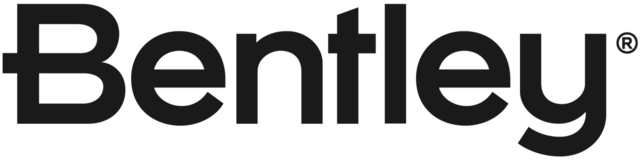
due to limitations and instability we abandonned the Grounding grid tool and decided to draw the grid manually adding Item types and display rules for desing phases and drawing generation.
Place Grounding Grid function only allows for users to specify a single Wire Type. Placing grid with multiple wire types requires user to repeat grid placement for each wire type.
Users can users below workflow to mitigate the concern
Select Wire Type in Place Grounding Grid tool
Place Grid in design file
Select all grid elements placed in step 2. (They are all same wire type at this point.)
Change visual element properties.
Open Place Grounding Grid again.
Repeat steps 1 through 4 as needed.
Attached video demonstrates mentioned workflow. In this video, 2 Wire types are used to place a total of 1,440FT of ground grid wire. During the placement process, visual element properties are changes to separate the different wire types visually.
Thank you very much indeed for your response Todd.
But, sorry to say, the proposed workaround is not workable to us.
We cannot make a multiple selective selection on elements that are all 100% identical?
We cannot select e.g. linetype “240” while nothing differentiates between other lines?
Same Line Style
Same Line Weight
Same Element Type
Same Level
Same Color
We had a call with Satish and Sebastian Wantuch today to go over this “pain” issue. We also made a recording of that session.
Best regards,
Nico
Applying Different Visual Line Properties can be quickly achieved using below workflow. (Does not require "line-by-line" selection)
Place Grounding Grid
Use Element Selection to select a single wire or group of grounding grid wires.
Use Change Element Attributes change any of the visual properties to desired values.
Changing Level not currently supported. Doing so will result in inaccurate Ground Grid Material data. (Incorrect Quantities)